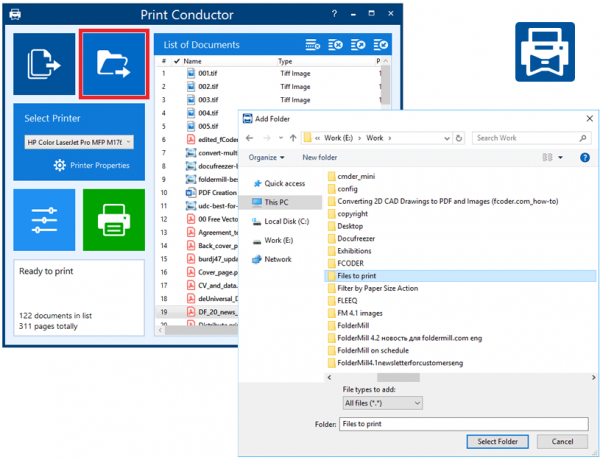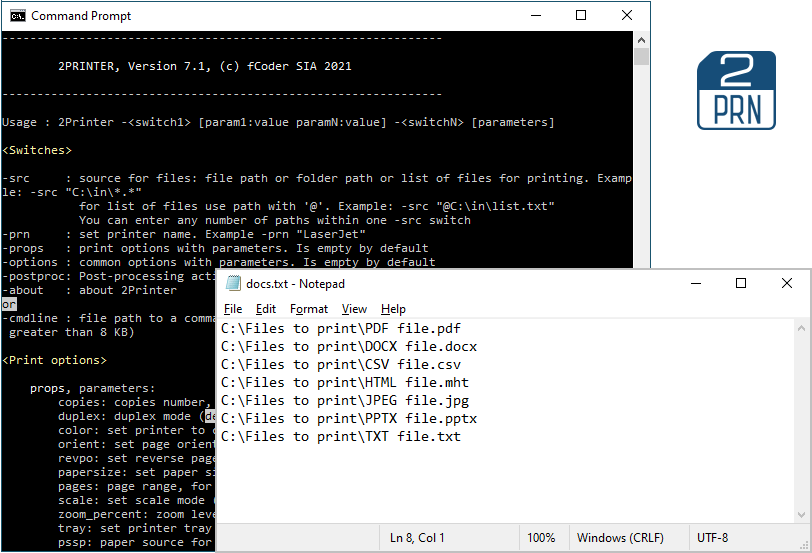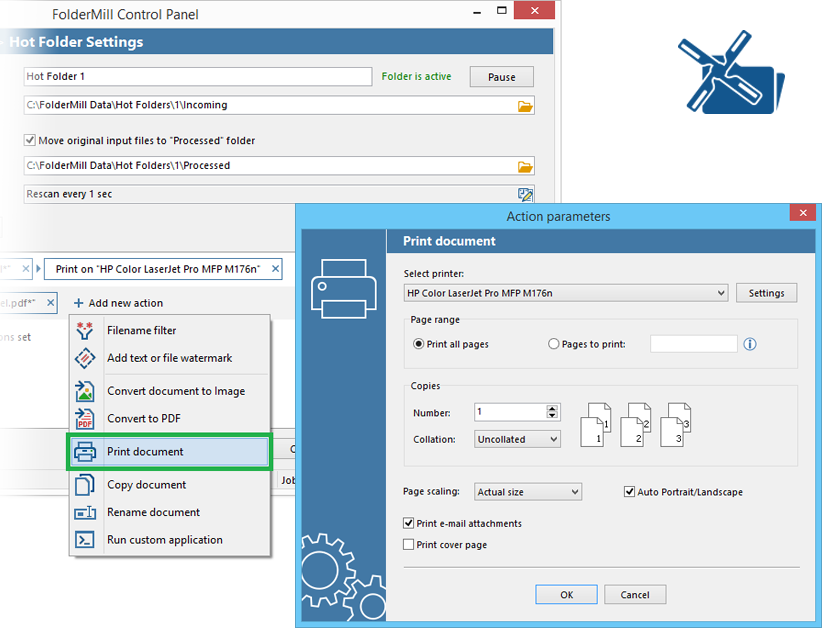There are various cases when you may need to auto print PDF files from folder: preparing document sets of any kind, printing reports, contracts, leaflets, forms, invoices, handouts – the list is endless. Sometimes there is no way to avoid document printing – documents need to be printed out for business meetings, for sharing with clients, etc. If you need to print all the documentation saved in a Windows folder, it can be very frustrating to open each document and print it separately.
Is there a way to print all files in a folder? You can make use of special batch printing software that is designed for this task. It fully automates printing so that your documents within a folder will be sent to a local or network printer. You can configure these applications, e.g., to print all PDF files placed in a directory automatically. Let's review some of these programs.
Contents
Printing all files in a folder with Print Conductor
Print Conductor is a simple desktop software for printing documents automatically. It is mainly based on the drag-and-drop option: select the folder you wish to print out, and all its contents will be added in the Print Conductor window. Then press Start, and all your documents will be printed at once!
The ability to process and print all the files from a folder makes Print Conductor a huge time saver. Files will be printed on the selected printer and according to the specified settings.
How does it work
The greatest advantage of this tool is simplicity – you can just add an entire folder, a certain group of files or an archive (RAR, ZIP), configure the settings and kick off the print job with the Start Printing button. Have a nice cup of coffee or switch to doing your other things while the software does the folder printing task in the background.
Command line printing automation with 2Printer
2Printer is a command line tool for printing documents. This software is designed to be used as a printing component in a company or any organization's environment. This tool has no GUI (graphical interface) and is more focused on IT specialists who want to simplify the document workflow.
2Printer can be installed on the workstation or server or integrated into your IT environment as a Print Conductor alternative. It can work by executing commands manually, or with Windows Scheduler, or from a simple script, or your company document management system.
By using 2Printer software, a system administrator can set up automatic folder printing which takes place not only on each customer's level but even on the enterprise level – and automate print tasks for all employees.
Server-side Hot Folder Printing Automation with FolderMill
FolderMill is a server-side alternative of Print Conductor. FolderMill is usually installed on the office server, and the system administrator selects monitored "hot folders" which can be shared in a local network.
Automatically print files placed in a folder via hot folders
The entire setup process is as follows:
- The system administrator shares "hot folders" with everyone in the office or even remote users;
- "Hot folders" are assigned with actions such as auto printing or file conversion;
- Employees copy documents to these shared folders;
- FolderMill processes incoming files in real time;
- Employees get their documents automatically printed!
Once configured, FolderMill will automatically print files placed in a folder in real time. When a new document or image file appears in a "hot folder", FolderMill can print it on any available printer or save it as a PDF or image. Various actions besides hot folder printing can be applied to incoming files. They are defined by the list of actions, associated with the "hot folder".
What files can be printed automatically
The software mentioned above can automate printing of 70+ types of files. These are the most popular formats:
- PDF files: PDF, PDF/A, PDF/X, PDF Portfolio;
- Microsoft Word documents: DOC, DOCX;
- Open Office and Libre Office documents: ODF, ODT, ODS;
- CAD drawings (AutoCAD, SolidWorks): DWG, DXF, SLDDRW;
- Excel worksheets: XLS, XLSX;
- PowerPoint presentations: PPT, PPTX;
- Text files: TXT, RTF;
- JPEG, PNG, BMP, PSD, CDR, TGA, TIFF images
- and many more
See Print Conductor supported formats →
See 2Printer supported formats →
See FolderMill supported formats →
Which batch printing software is better
It depends on your needs. All programs described in this article are free for testing and evaluation so that you can try out the software for your needs. Below is a comparison chart showing some functions of the batch printing software mentioned:
| Ease of use (no PC or IT skills required) | ✔ | ||
| Batch printing from a folder | ✔ | ✔ | ✔ |
| Batch printing from a list | ✔ | ✔ | |
| Printing to a virtual printer | ✔ | ✔ | ✔ |
| Ability to set a cover page to separate printed copies | ✔ | ✔ | ✔ |
| Ability to integrate with other software | ✔ | ✔ | |
| Ability to filter files by file extension | ✔ | ✔ | |
| Server-side printing | ✔ | ✔ | |
| Script-based printing | ✔ | ✔ | |
| Silent printing | ✔ | ✔ | |
| Scheduled printing | ✔ | ✔ | |
| Remote printing | ✔ | ||
| Automated printing in real time | ✔ | ||
| Download | Download | Download |
Print Conductor may seem less powerful compared to other programs, but it's a wrong impression. Compared to other applications, It has the simplest and more intuitive usability and also unique features such as the ability to apply individual settings to each file, ability to print a folder cover page, sorting files within a list, ability to import & export lists and changing print settings on the go.
FolderMill is a more flexible and complex system which can not only print but perform other tasks such as convert files, rename or copy them or automatically print many files to different printers. If you just need to add a folder with multiple files and start printing the contents, try using Print Conductor. If you are looking for a solution which allows command line, scheduled or script-based printing from a folder – 2Printer is the right choice.