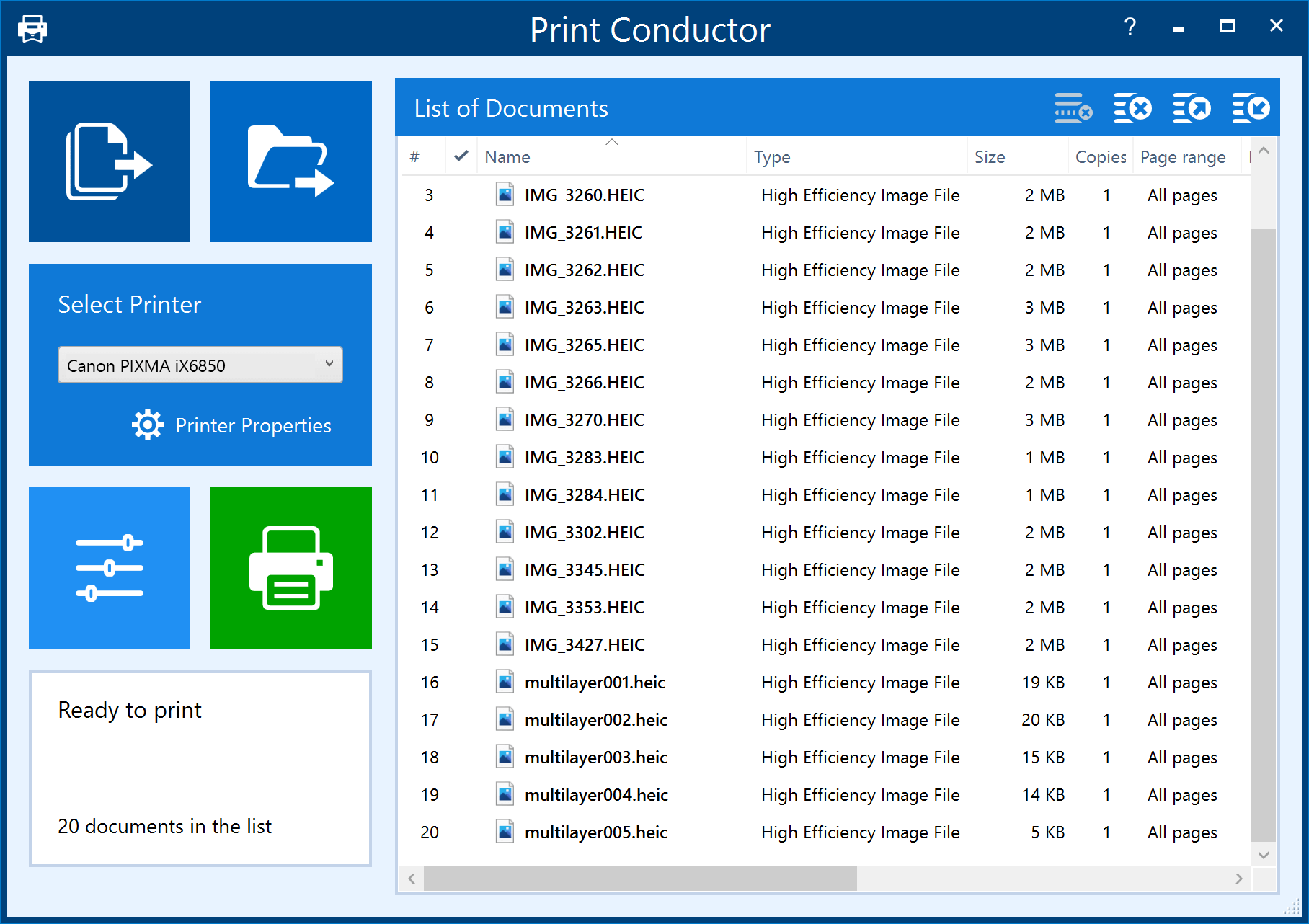In today's digital age, the word "photo" has become synonymous with a "digital image captured as a file." Whether taken by an amateur or professional photographer, the journey of a photo typically begins inside a camera, continues onto a computer hard drive, and often ends up in digital storage or on social media platforms like Instagram or Facebook.
Why is it better to print photos at home
What is better: go to a local print shop or print photos at home? There are still times when printing a photo is necessary, such as when framing a picture to hang it on the wall or sending photos to a grandparent who is not comfortable with computers or the Internet. While photo labs are a good option for printing, their services may cost you a substantial amount of money and will take some time till the order is ready.
Considering this, it may be worthwhile to consider printing photos at home using your computer and color printer.
How to choose the right printer for photos
If you often print out high-quality photos at home, consider investing in a good quality photo printer from a reliable manufacturer such as Canon or Epson.
Do you need high-end professional quality, or are you looking for a more affordable option for occasional use? Also, consider the cost of replacement ink cartridges and paper, as this can add up over time. If you're looking for a comparison of printer models, there are plenty of reviews if you search for "Best photo printers <current year>" on the Internet.
We recommend printers that support wireless printing. This will allow you to connect your printer to your home network and print photos directly from your computer or mobile device without using any cables. And if you store your photos in the cloud, you can easily access them from any device and print them remotely, with no need to transfer them to your computer first.
How to automate photo printing
While printing photos one by one can be tedious, it's more practical to send all the photos to the printer and receive a folder of printed photos. This approach saves time and ensures that you have control over the printing process, allowing you to make adjustments as needed before hitting the "Print" button.
Set up automatic print jobs. Many photo management tools and batch printing software offer automated printing features that allow you to set up print jobs in advance. You can select the photos you want to print, choose the size and settings, and save the jobs as a list. The software will then automatically print the photos using the preferred settings. An example of software that can streamline photo printing is Print Conductor.
Steps to automate photo printing:
- Start Print Conductor;
- Add photos to the program's list and choose printer;
- Click Printing properties to specify preferences available in your printer driver, such as type of paper and printing quality (i.e., glazed paper, maximum quality, or office paper and ink saving mode, etc.).
- Check the scaling mode in advance, in Print Conductor Settings. If a photo's size exceeds a sheet of paper, Print Conductor will resize the image accordingly. Or you may set it not to change size by using the Scale mode: As is setting. This will keep the original dimensions.
When the configuration is complete, start photo printing by clicking Start.
13 Advanced Printing Tips