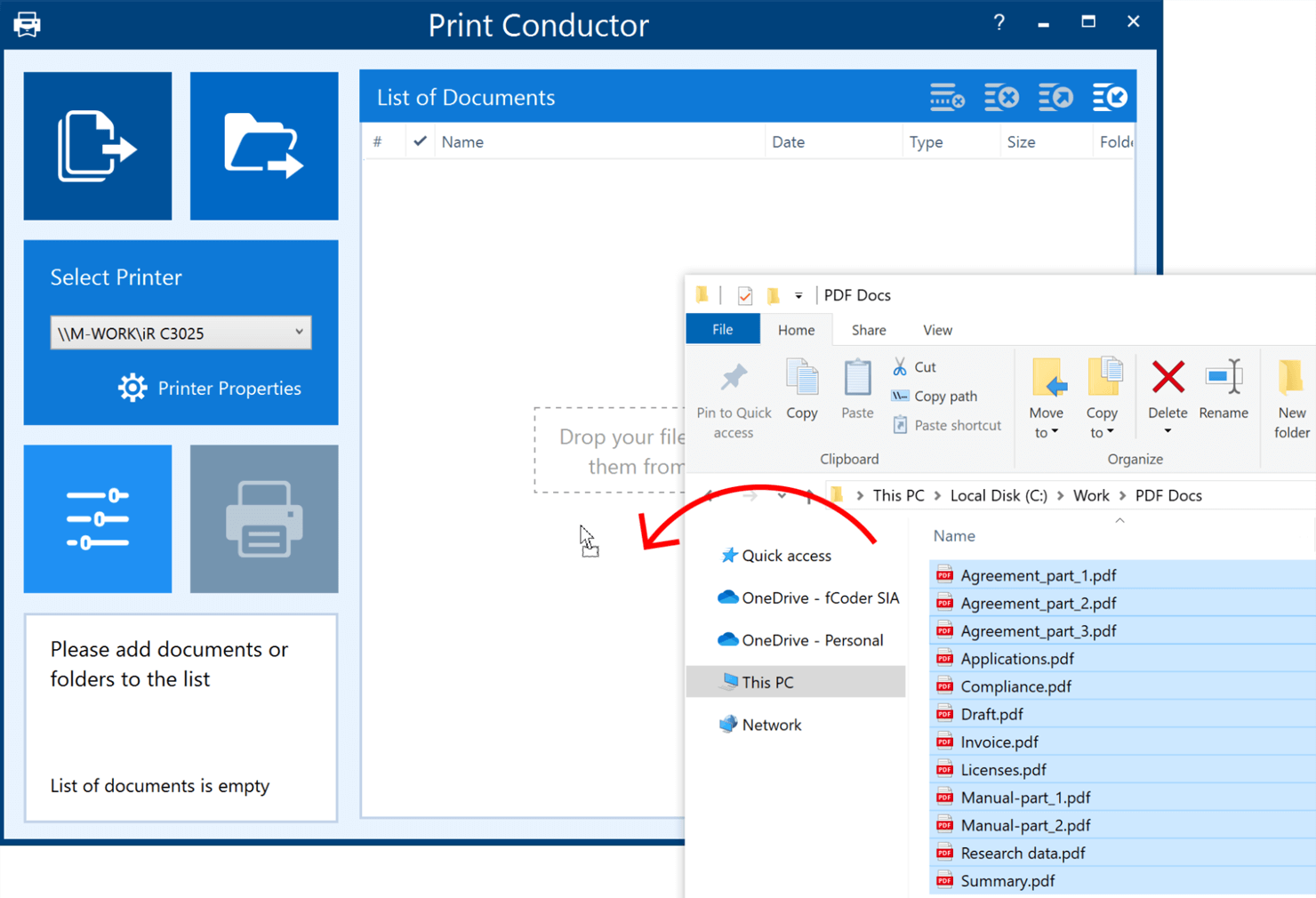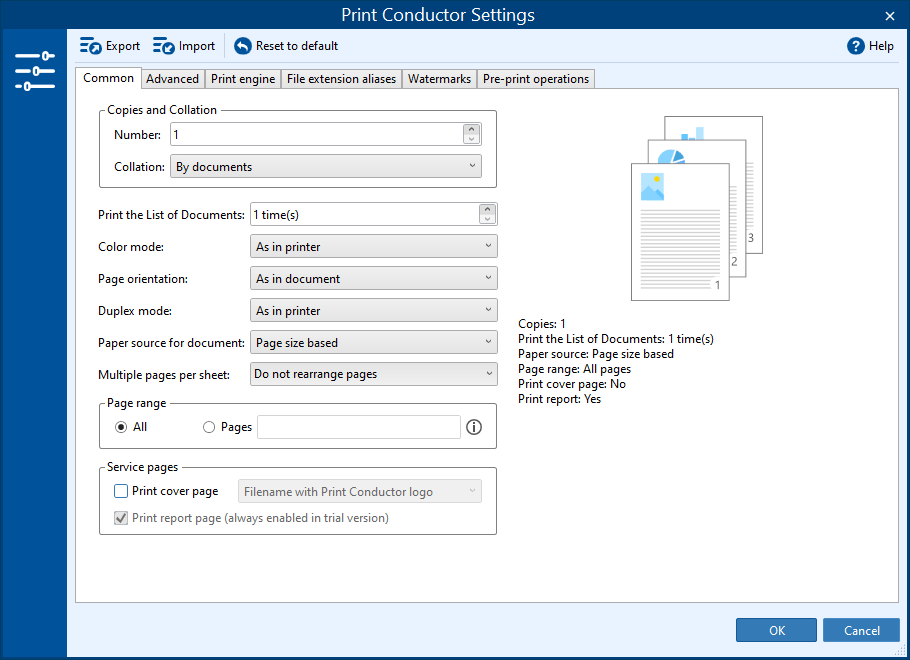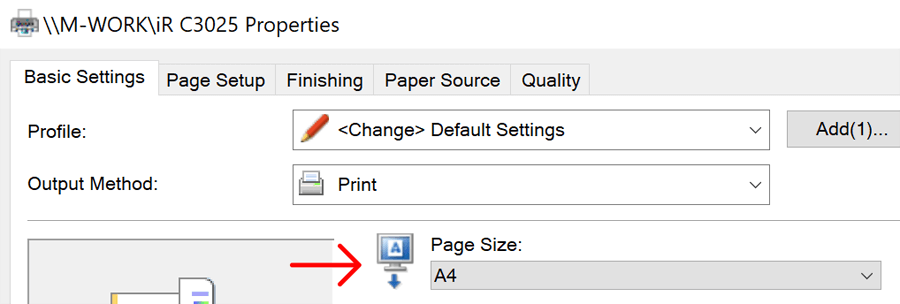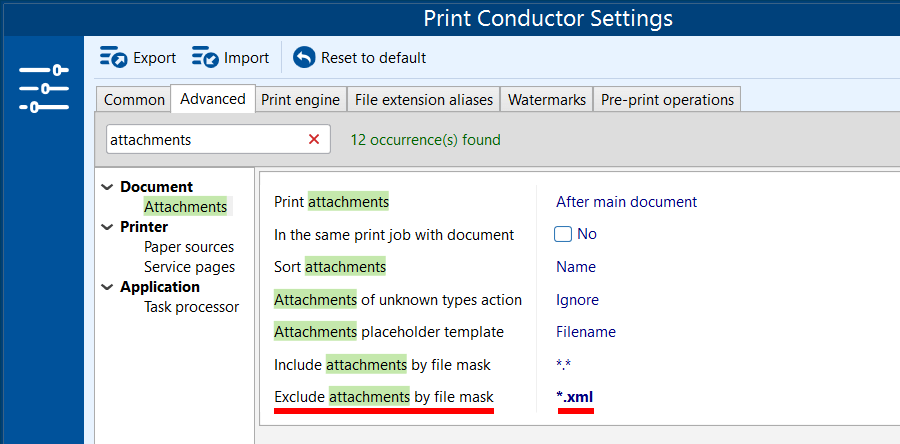Print Conductor allows you to seamlessly print multiple PDF documents without the need to open each file. You can print any number of PDF files and other types of files in batch mode.
Print Conductor supports all types of PDF files, including PDF, PDF/A, PDF/E, PDF/X, PDF/UA, PDF/VT, password-protected PDF, PDF Portfolio or PDF documents with attachments. You can fully customize PDF printing for your specific needs.
Contents
Quick steps to print multiple PDF files at once (without opening each one)
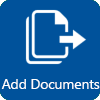
1. Add one or multiple PDFs to Print Conductor main window;
Drag-drop or use the Add documents / Add folder button
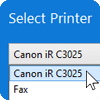
2. Select the printer you want to use;
Choose any printer that's available in your Windows system

3. Start batch printing by clicking the Start Printing button.
The printing process will be completed shortly, depending on the number of documents
Basic print settings for efficient PDF printing
Let’s look into more details and see how you can configure automated printing of several PDFs. The basic print settings can be modified on the Common Settings tab that can be found by clicking the Settings button on the program's main window.
Below are some settings that can be relevant for PDF documents printing.
- Copies number: Set the number of copies you would like to be printed. Learn more →
- Collation: Sort printed documents by documents or by pages. When printing multiple copies you would normally use the default of "collated by documents". Change it to By pages option if you want to keep the individual pages together rather than printed as complete document sets. Learn more →
- Color mode: Choose between Grayscale (black and white) and Color mode. By default it is set to As in printer meaning that the printer driver controls this setting
To check a custom color profile that may be provided by your printer, use the Printer Properties button on print Conductor's main window. This will open the current printer-specific settings that define color.
Note: if Printer Properties and Print Conductor Settings are different, the latter will have higher priority. Learn more → - Page orientation: Choose between Portrait (vertical), Landscape (horizontal) orientation, if necessary. By default it is set to As in document. Learn more →
- Page range: Select a range of pages which you wish to print. Input a single number or numbers separated by a comma, or a hyphen, e.g. “5”, “3,11,15” or “10-13”. You can also enter page numbers counting from the end of the document.
- Duplex mode: Choose whether you want to have your PDFs printed one-sided or double-sided. By default it is set to As in printer. Learn more →
Printing PDF files in duplex mode saves paper and is widely used in many companies. This method allows you to print books, portfolios, document sets, and various booklets efficiently. Many printers support duplex mode, and you can make it nearly automatic with Print Conductor. You can choose between vertical and horizontal duplex printing and enable Booklet printing mode if needed.
- Paper source for document: By default, the program will use a tray that fits best depending on the document's page size (Page size based). But you can choose any available printer tray manually from the dropdown list. Learn more →
- Multiple pages per sheet: arrange several pages on one paper sheet by enabling Multiple pages per sheet mode.
- Service pages → Print cover page: Print cover page which is used to separate documents (or their copies) in case of batch printing. Learn more →
- Service pages → Print report page: You can optionally add a summary report page which will show how many PDF documents were successfully printed within the session. Learn more →
Other settings to explore when printing PDFs
Page size (paper size, output size):
Make sure the paper size matches the PDF. Common sizes include A4, Letter, Legal, etc. This can be set in the Printer Properties.
In Print Conductor, you can check and modify paper size in Settings → Advanced → Page layout → Paper size
Page scaling: Define the size dimensions and how the printed PDF pages will fit the sheet of paper. In Printer Properties, you'll find options like "fit to paper", "actual size", "shrink oversized pages" (the option names will depend on your printer model), and more.
In Print Conductor's Advanced Settings, you can set Scale mode: Shrink (default option), Fit, Original, Fill, Zoom level (for manual scaling).Print quality: Select the DPI (dots per inch) for printing. Higher DPI gives better quality but may consume more ink/toner. For regular documents 300 DPI is recommended, and 600 DPI or more is recommended for high-quality images.
In Print Conductor, the print quality is set to As in printer. But you can set Printer resolution to High, Medium, Low, or Draft in the Advanced Settings.Printing with or without attachments: PDF files often include various attachments, including some that don't need to be printed. You can configure Print Conductor to automatically ignore all (Print attachments: Ignore) or specific types of attachments — simply add the file extension (or file name) to be used as an exclude mask in the Exclude attachments by file mask setting.
Print Conductor is a one-stop shop for PDF files printing
Print Conductor offers flexible printing options. You can print files individually, print multiple files from a folder, or load a list of files for batch printing. The software allows you to adjust page scaling, orientation, color or black-and-white mode, and print quality. Additionally, you can customize print settings for each file (or group of files) and save a list of files with specific print settings for future use.
Advantages
| ✓ | High-quality print outputs, smooth and error-free process |
| ✓ | Unlimited number of files within one session |
| ✓ | Printing all types of PDF files: PDF, PDF/A, PDF/E, PDF/X, PDF/UA, PDF/VT, password-protected PDF, PDF Portfolio, PDF with attachments |
| ✓ | Printing PDF files from RAR- or ZIP archives (with no need to extract them) |
| ✓ | Printing PDF attachments from Outlook emails by simply drag-dropping them |
| ✓ | Keeping PDFs containing text searchable when printing to a virtual printer |
| ✓ | Flawless processing of "non-standard" PDFs (with JCK characters, special symbols and fonts, etc.) |
You may also like to read:
Printing PDF – The Ultimate Guide