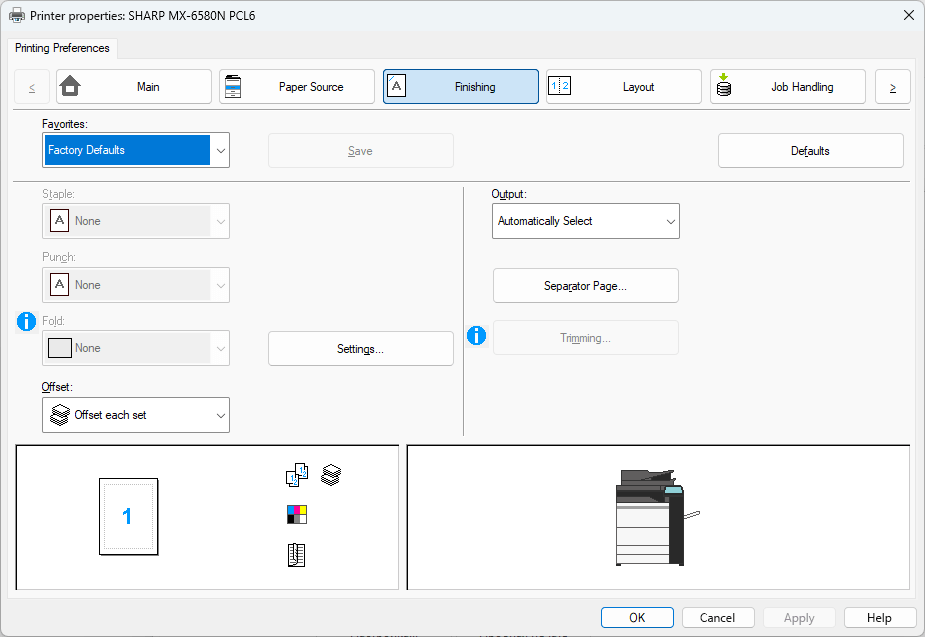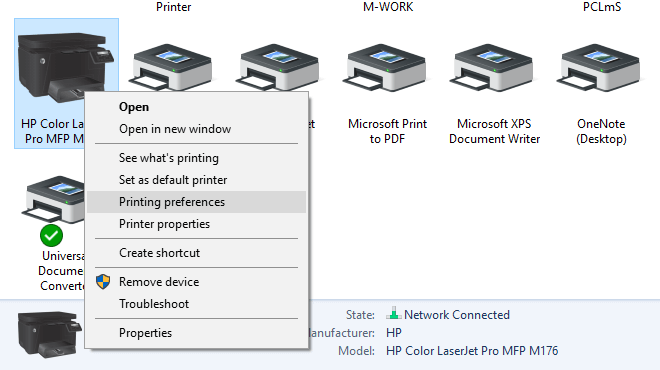Your printer has Printer Properties (also called "Printing Preferences" in Windows). These settings vary based on your printer's manufacturer and driver software. Print Conductor includes commonly used options like collation, page orientation, duplex, and color mode, so you don't need to change them elsewhere. However, you may also need to use printer-specific settings, such as specialized collation types, finishing options ("Staple", "Collate", "Hole punch", etc.), or color profiles that are unique to your printing device.
To adjust these unique settings, select the printer you want to use and click the Printer Properties button in Print Conductor's main window. This opens the printer driver settings window where you can customize all options as needed.
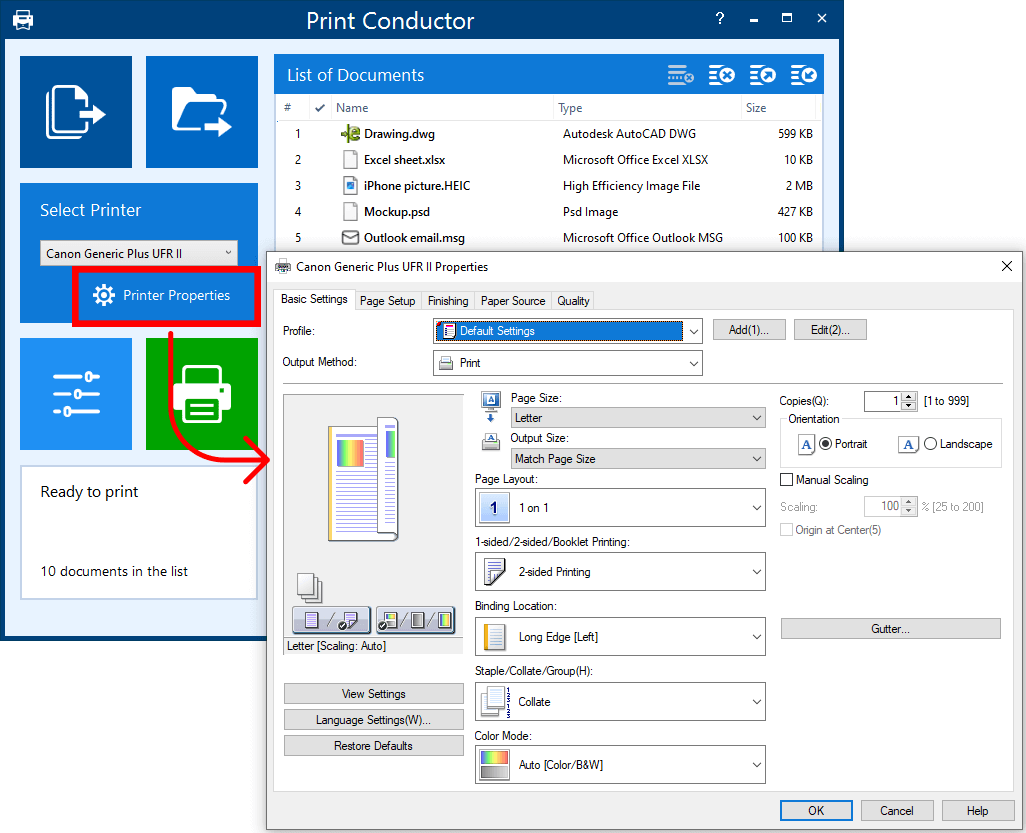
These Printer Properties affect all files in the current Print Conductor session. To change printer settings for separate files or file groups, please refer to this how-to article: How to Print Files on Different Printers
How to change Printer Properties in Print Conductor step by step
- Add your files to the List of Documents;
- Click the Printer Properties button;
Change the Printer Properties as needed. You can set up "staple", "collate", "hole punch", "group", and other finishing options or select a specific color profile – anything that's available through your installed printer driver software.
- Click the Start Printing button to print your documents with specific Printer Properties applied.
You may also like to read:
How to Print Files on Different Printers