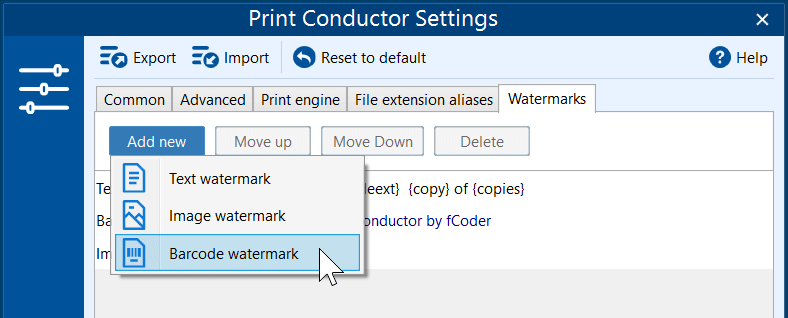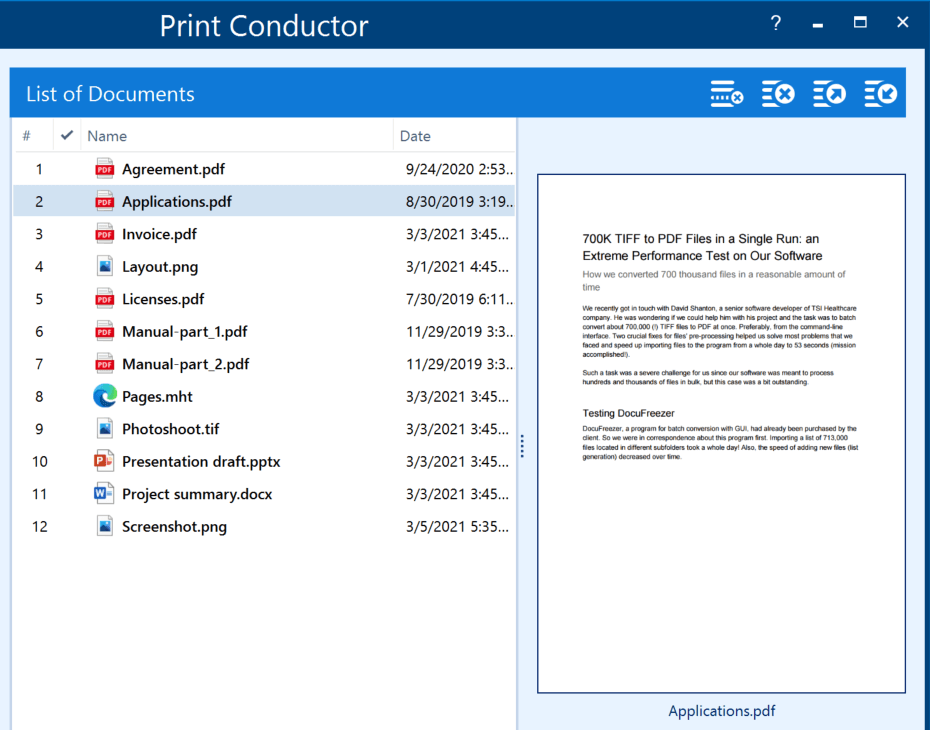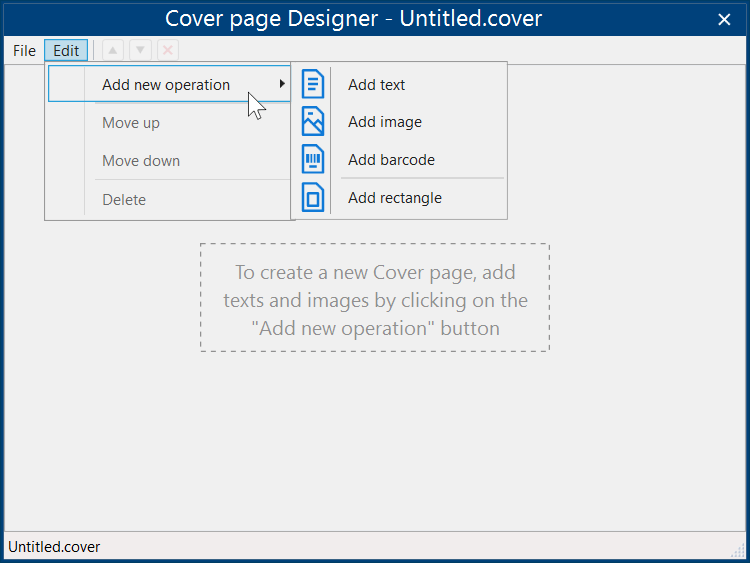What’s new in Print Conductor 8.1:
Supported formats:
- New supported file formats: VCF, EMLX, STP (STEP), EPUB, PRN
- Printing XLS, XLSX and CSV file without MS Excel
New features:
- Adding multiple watermarks at once, new barcodes and QR-codes
- Changing opacity for Image watermark
- Preview pane in the List of Documents
- Selecting color mode (Color/Grayscale) for different pages or page ranges
- Skipping blank pages of documents
- Setting Scale mode for any file in the List of Documents
- Running Print Conductor with pre-defined Settings and pre-saved List of Documents
- Adding a multi-line text watermark
- New Text watermark macros: container name, computer name, user name, copy and copies
- Adjustable time delay before each document is printed
- Setting initial folder for Add Documents and Add Folder buttons
- New Cover page Designer
- Ability to always insert cover page on the front side of the paper (in Single print job & duplex mode)
- Saving & loading columns' configuration using restore points
Importing/Exporting the List of Documents:
Supported formats
New supported file formats: VCF, EMLX, STP (STEP), EPUB, PRN
In version 8.1, the following file types can now be printed:
- Virtual Card Format (VCF);
- Apple Email File Format (EMLX);
- STP, STEP (Standard for the Exchange of Product Data);
- E-book file format (EPUB);
- Microsoft Windows Print File (PRN), for direct printing.
See all supported file formats
Printing XLS, XLSX and CSV file without MS Excel
Earlier versions of Print Conductor required having Microsoft Excel to print XLS, XLSX or CSV files. Now you don't need Excel, or any other alternative software installed.
New features
Adding multiple watermarks at once, new barcodes and QR-codes
After a slight interface makeover, Print Conductor now has a separate Watermarks tab in the Settings. From there, you can access a menu with three types of watermarks available: Text watermark, Image watermark, and Barcode watermark (new!).
Now you can create a custom barcode to be printed. Various types are available, including Code 128, EAN, UPC, QR-CODE, and more.
Changing opacity for Image watermark
Photographers often like to add a semi-transparent watermark onto their images, for example, 20% or 30%. In Print Conductor 8.1, it's possible to automate printing of files with a transparent image watermark.
Preview pane in the List of Documents
We added a preview pane that shows a preview of a selected item in the List of Documents. You can use it to easily preview the documents or images that are about to be printed.
To preview documents, enable Show preview pane in the Advanced Settings.
Selecting color mode (Color/Grayscale) for different pages or page ranges
Now you can set different color modes for different pages or page ranges, using the Color mode for selected pages setting.
Skipping blank pages of documents
Sometimes documents may have blank pages. Print Conductor can now detect empty pages and disable printing them automatically, without wasting paper sheets.
Setting Scale mode for any file in the List of Documents
Now you can control the size of pages on a sheet of paper even better – by selecting different page scaling for different files in the List of Documents.
Running Print Conductor with pre-defined Settings and pre-saved List of Documents
We added the ability to run PrintConductor.exe from the command line with .ini file (Settings) and .flist file (List of Documents) as parameters. So now those users who are familiar with the command line interface can instantly run the program using their own profiles.
Adding a multi-line text watermark
A slight improvement for the Text watermark feature: now you can create a complex watermark consisting of multiple lines.
New Text watermark macros: container name, computer name, user name, copy and copies
We extended the list of macros available for the Text watermark. The new macros are:
- User name
- Computer name
- Copy, Copies
- Container name
For instance, you can now create a watermark: "Copy {copy} of {copies}".
See the list of all available macros
Adjustable time delay before each document is printed
You can now set the "wait" time before printing the next document in the List. This can be adjusted using the Wait before printing each document option in the Advanced Settings.
Setting initial folder for Add Documents and Add Folder buttons
When a user clicks the Add Documents or Add Folder button on the main menu, a certain folder is shown automatically. It is now possible to set a specific folder, for each of these buttons.
New Cover page Designer
We added a new Cover page Designer that can be found in the list of cover page templates. So now, if built-in cover pages don't meet your needs, you can create your own that consists of several elements (text, image, barcode, or rectangle).
Ability to always insert cover page on the front side of the paper (in Single print job & duplex mode)
If you use Single print job mode and duplex mode at the same time with a cover page enabled, you may experience a problem where the cover page is not the first page on a sheet of paper. To solve this problem, there is a new option to make the cover page always the first page of paper: Print cover page on front side of paper.
Saving & loading columns' configuration using restore points
In Print Conductor, you could always configure columns in the main window to your liking (right-click anywhere on the List of Documents and use the Show/hide columns option). On the same menu there's a new feature: Columns configuration management. It allows you to create a restore point, which saves:
- Enabled columns
- Column order
- Column width
Importing/Exporting List of Documents
Setting printer name in the list of imported files (FLIST file)
If you have a List of Documents saved as a FLIST or TXT file, you can now add a specific printer to be selected automatically when such a list file is loaded.
Exporting a file list as a TXT file
In version 8.1, you can export a document list not only to a FLIST file, but also to plain text (TXT). To export your current List of Documents as a TXT file, click the Export List button on the main window and select File list (*.txt) when saving a file on your computer.
Using wildcards to import files via TXT file
Now you can use commonly used system wildcard characters to create file masks in a TXT file that is used to import a List of Documents.
Batch printing web pages using a list of links (URLs)
Print Conductor has learned how to print web pages on its own! Simply create a file list in a TXT or Excel file with URLs (each web address on a separate line) and load it to Print Conductor using the Import List button. No additional software is needed.
CSV spreadsheet can now be used as a file list (FLIST)
Previously, you could import only FLIST, TXT, or XLS, XLSX files as file lists. Now you can use CSV spreadsheets for the same purpose as well.
Other fixes and improvements
- Compatibility with the latest eDrawings Viewer 2022 and its API;
- Ability to print EML and MSG email header on a separate paper sheet;
- Ability to print XML files source code;
- Reading HTML files encoding if it is not defined in the HTML file script;
- Ignoring attachments of unknown type by default;
- Fixed an error with handling attachments if they have a sub-path in their name;
- Fixed issue with the Move to folder post-processing action;
- Fixed issue with printing PDF annotations marked “not for printing”;
- Fixed issue with printing Word documents with "Envelope 10" page size;
- Fixed issue with printing document folder name in Single print job mode;
- Fixed issue with printing EML and MSG files attachments;
- Fixed issue with dragging selected files in the List of Documents.
How to get the latest version
- Registered users of Print Conductor 8.0 are welcome to request the new version for free.
- A 50% discount is available for customers who have an older version.
- The trial version of Print Conductor 8.1 is available for free download.
- New users can buy the full-featured commercial version.